Set up VOD recording from Ps4/Ps5, Xbox, PC
Set Up Your YouTube Channel first
- Create YouTube account.
- Verify your account before you can get started. You’ll be asked to enter a code sent via text message or, if you prefer, via a phone call. Enter this code and your account will be verified.
- To enable live streaming, this will also allow you to upload videos longer than 15 minutes, add custom thumbnails to your videos, and appeal Content ID claims if necessary.
Set Up Your PC Broadcast
- Get your broadcast software (OBS) set up. https://streamlabs.com/
- Once you install the app and log into your streaming account, you’ll be able to start creating scenes. A scene in Streamlabs is a specific arrangement of sources that you broadcast to your audience.
3.A typical scene can include your game and a webcam feed, but you can add subscription alerts, goal counters, overlays, and a ton more.
Start a stream
- Enter some basic information about the stream you’re starting: the title of the stream and a brief description.
- To start a stream, click the Start Streaming button at the bottom of the screen.
PS4 Broadcast
Link your accounts to the PS4
- Using your controller, select "Settings."
2. Select "Account Management."
3. Select "Link with Other Services."
4. Choose the service you want to use — either Twitch or YouTube.
3. Select "Link with Other Services."
4. Choose the service you want to use — either Twitch or YouTube.
5. Follow the sign-in instructions. YouTube makes it easy to sign in with your existing account. However, you may need to use a computer or mobile device — To enter a code into a web browser to confirm your identity and connect your PS4 is required sometimes.
Stream a game on your PS4
1. Start the game you want to stream.
2. Press the Share button on your controller. Don't hold the button down — just tap it once.
3. Select "Broadcast Gameplay."
2. Press the Share button on your controller. Don't hold the button down — just tap it once.
3. Select "Broadcast Gameplay."
4. On the Broadcast Gameplay page, choose the streaming service you want to stream to - YouTube.
5. Before you can start streaming, choose your video options. You can give the stream a title, for example, as well as choose your video quality. You can also scroll down to invite friends to the stream. If you have a PlayStation Camera installed, you can also include live video of yourself in the stream.
6. Select "Start Broadcasting."
7. Live Stream less than 12 hours duration is saved automatically in your Live channel
5. Before you can start streaming, choose your video options. You can give the stream a title, for example, as well as choose your video quality. You can also scroll down to invite friends to the stream. If you have a PlayStation Camera installed, you can also include live video of yourself in the stream.
6. Select "Start Broadcasting."
7. Live Stream less than 12 hours duration is saved automatically in your Live channel
How to stop streaming from your PS4
1. When you're done broadcasting, press the Share button on the controller again. The Share menu should pop out from the side.
2. Select "Broadcast Settings," then select "Stop Broadcasting."
2. Select "Broadcast Settings," then select "Stop Broadcasting."
Broadcast PS5
Link your accounts to the PS5
Link YouTube account to your account for PlayStation™Network. You can do this when starting a broadcast for the first time or from the home screen:
- Select Settings > Users and Accounts > Link with Other Services.
Broadcast your gameplay on PS5
- Press the create button and select Broadcast.
- Select YouTube.
- Enter your broadcast information. When you want to include video from your camera or audio from your voice chat, select Broadcast Options, and then customize how you broadcast.
- When you're all set, select Go Live and your broadcast starts.The broadcast card appears in the control center.
XBox Broadcast
YouTube streaming with Capture Card
- First, you should download and install the free streaming tool OBS Studio.
- Open OBS Studio.
- Open the YouTube homepage with your internet browser and set up a stream. In the second step, simply select "Streaming Software".
- In the overview you will see your stream key. Click on "Copy" and turn back to the OBS Studio program.
- Open "Stream" in the settings, "YouTube" in the drop-down menu and paste your copied stream key.
- Now create a new scene in OBS Studio by clicking on the plus sign and then on "Video capture device".
- Now select your capture card as the device and you will immediately see the image of your Xbox console in the preview screen.
- Done - you can now stream to YouTube with your Xbox.